Work
with layers
|
Class |
Layer |
|
Properties |
Layer name Show Color LineType LineWidth |
A drawing can
contain lines which represent projections of certain characteristics and
rational organization of work on the drawing. Layers represent natural
distinction of these objects into groups.
If you want to
make organization of objects in your project in the way that you will determine
for the object groups whether they will be shown or not, whether they colored
with a specific color, whether lines will be of certain width or type, you can
realize it with layers. Furthermore, each object in your project can be
situated in a named layer with different name, whom will be assigned certain
line types, line widths, color, etc. For example, distinct layers could present
lines of walls, lines of furniture, lines of hatches, etc. Layers are very
convenient for work becase they enable good overview of the drawing and it's
printing.
By default, when
you start a new drawing, chosen layer is named 0. General rule is that the
primary layer named 0 must always exist, it is impossible to delete it or
change it's name.
In order to open
the layer table, you can approach it in two ways:
A.
Click
on the icon ![]() in the Layers menu
in the Layers menu
or
B.
Choose the
menu option Format -> Layers
Afterwards, a
window like the one below will appear.
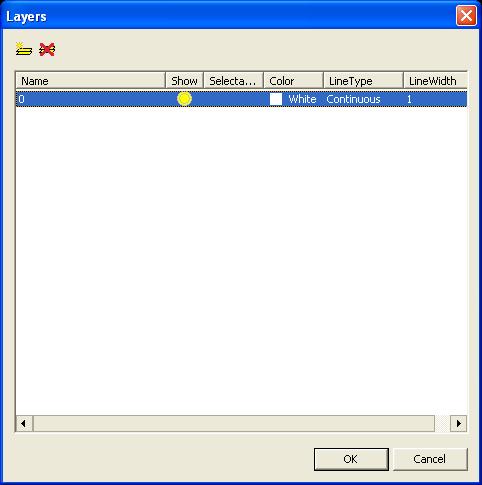
Now you can add a
new layer, modify an existing layer or delete a layer.
·
In
order to modify an existing layer
click twice on the line of the layer you want to modify.
·
If you want
to add a new layer click on
the icon ![]() and a new line will be added in the upper part
of the window with overview of all layers in your project.
and a new line will be added in the upper part
of the window with overview of all layers in your project.
Previously
listed layer's properties could be changed by clicking on the layer line and
the column whose property you want to modify.
·
If
you want to delete an existing layer
click on the layer you want to delete and then click on the icon ![]() .
.
If you want to
insert an object in some other layer, then prior to creation of a new object
choose the layer in which you want to save the object. You will be able to have
more practical view on the elements of your project by showing or hiding
layer(s).