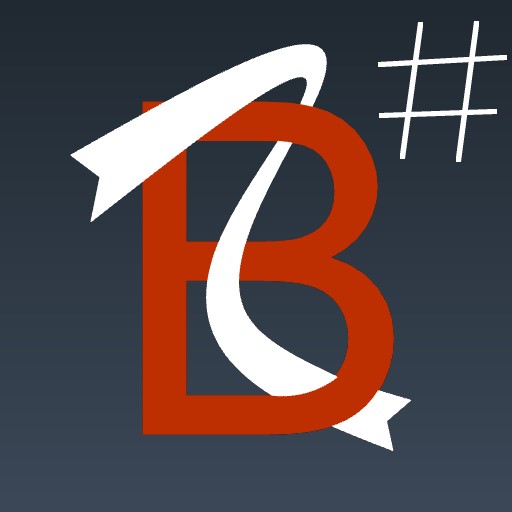
Starting BabaCAD
Program is started by clicking the icon
on your desktop, which looks like the following picture: 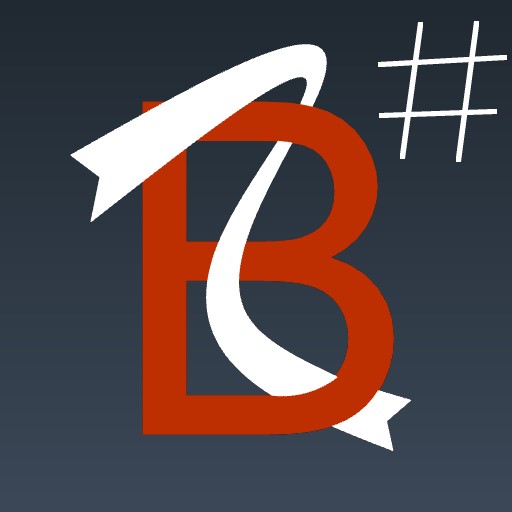
When you open the program you will see a picture like the following:
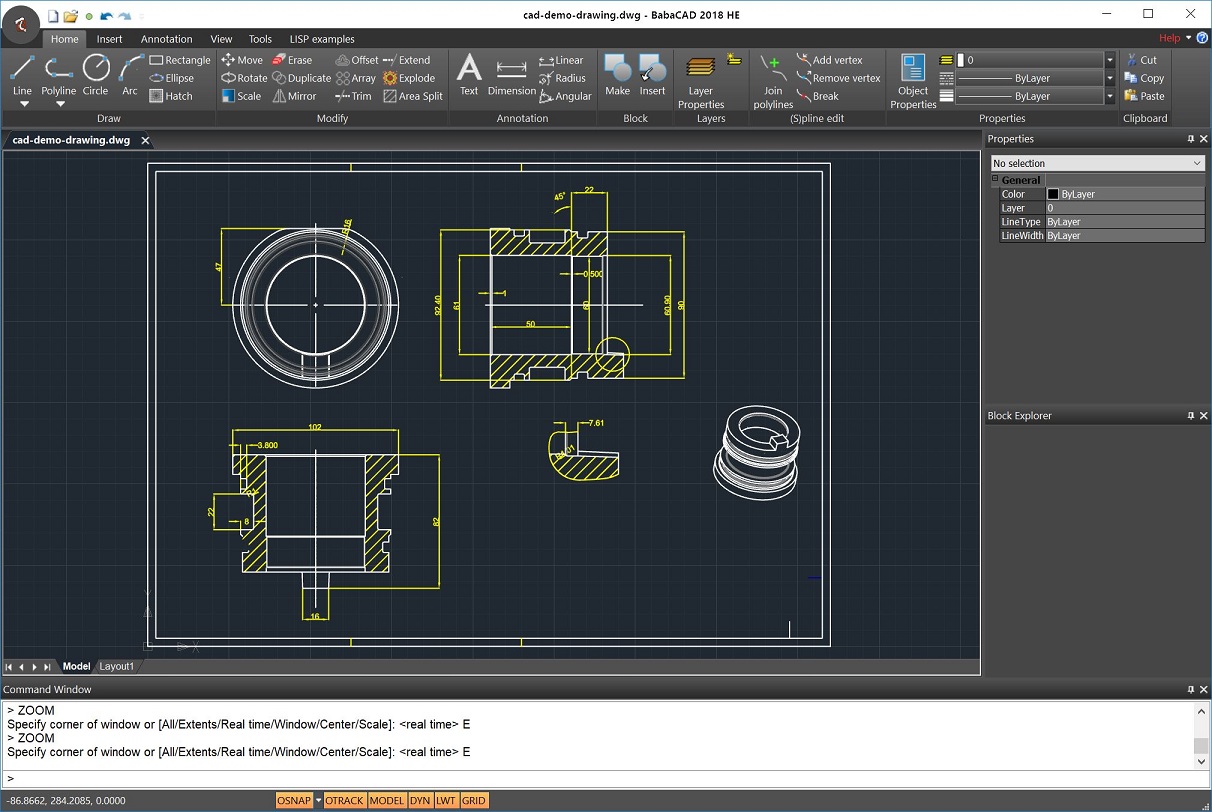
You can differentiate the following groups of elements on the picture:
- Zone of falling menus
- Horizontal and vertical toolbars
- Command line
- Status line
- Central drawing area
- Properties of marked elements on the left side
Toolbars are the following:
|
Main toolbar
|
Draw toolbar |
|
Layers toolbar
|
|
|
Toolbars for editing objects and dimensions
|
Command line looks like on the picture on the right: 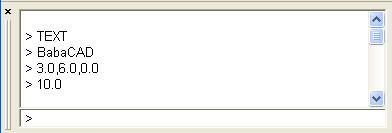
Status line looks like on the picture on the right: ![]()
Status line contains three buttons for enabling (disabling) drawing options: OSNAP, OTRACK and MODEL/PAPER.
OSNAP and OTRACK functions are often used for adding new or change of existing objects. They work with the following four types of characteristic points:
· Endpoint
· Perpendicular
· Intersection
· Nearest
![]() If OSNAP button is enabled you will be able to draw every
line by connecting it to a characteristic point near the place where cursor points. This work mode creates an invisible rectangle window, which offers
nearest point for selection. If OSNAP button is disabled, characteristic points will not be shown.
If OSNAP button is enabled you will be able to draw every
line by connecting it to a characteristic point near the place where cursor points. This work mode creates an invisible rectangle window, which offers
nearest point for selection. If OSNAP button is disabled, characteristic points will not be shown.
![]() If button OTRACK is enabled, smart memorizing of directions,
which are generated from characteristic object points. OTRACK allows you to set desired point on some of directions characteristic for drawing objects, as:
If button OTRACK is enabled, smart memorizing of directions,
which are generated from characteristic object points. OTRACK allows you to set desired point on some of directions characteristic for drawing objects, as:
- continuation of line or polyline segment (extension)
- vertical or parallel to specific lines
- orthogonal to direction determined by a segment of an object
- tangent on arc or part of polyline with arc segment (bulge)
Position the cursor near a specific point and keep the cursor for a half second in order to activate OTRACK directions for the point when you position the cursor near a direction. You can continue touching other points, whilst OTRACK remembers several previous points. If two directions are crossed, OTRACK will offer you „x“ snapped on the crossing of the directions. Directions can be made from the points from various objects (intersection of an arc tangent and a perpendicular of polyline or line). If some directions distract you, position cursor near the point of the directions for a half second and it will be automatically excluded from OTRACK. You can see an example on the picture below:
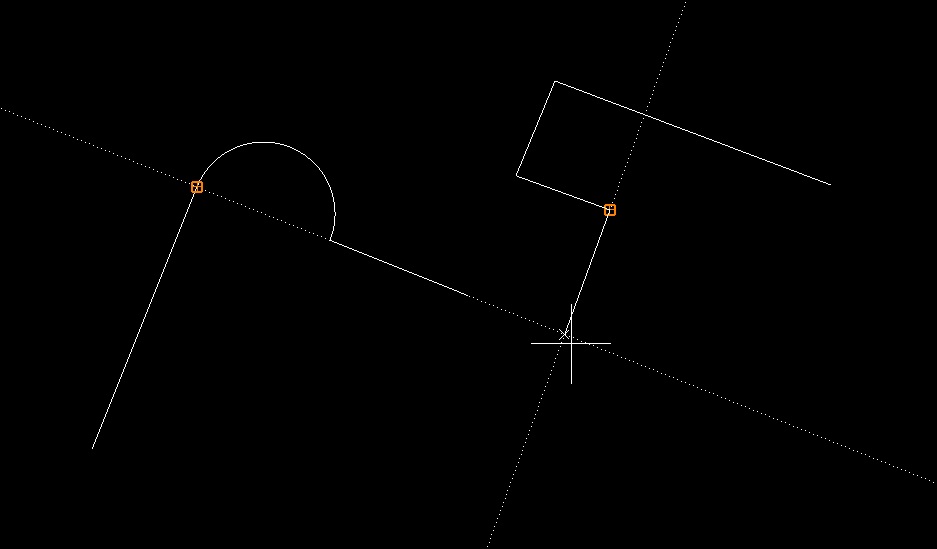
![]() If MODEL button is enabled, BabaCAD shows all elements which are in
the basic „Model“ model. If this button is disabled, BabaCAD will show all elements in the secondary „Paper“ model.
If MODEL button is enabled, BabaCAD shows all elements which are in
the basic „Model“ model. If this button is disabled, BabaCAD will show all elements in the secondary „Paper“ model.