MODEL
and PAPER working environments
There
are two different working environments or „spaces“ in BabaCAD: Model and Paper
spaces.
Switching to work in one of these working environments is done by clicking the
button MODEL or on the same position button PAPER in Status line at the bottom
of the BabaCAD window. Title of button presents current working environment
(space). Status line looks like the one below:
![]()
Furthermore,
switching between spaces Model and Paper (in this case Layout1) can be done by
clicking the tab named Model or clicking the tab with name Layout1, as can be
seen on the picture below:
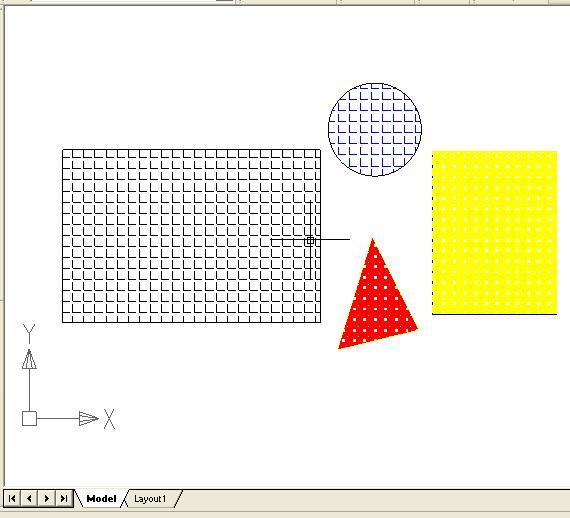
Generally,
every project in BabaCAD contains geometric objects created in two-dimensional
space called MODEL space. When you work in MODEL working environment,
you are drawing objects (model) in 1:1 scale.
Final
look of the model for printing is created in two-dimensional space usually
called PAPER space. Limit of this version of BabaCAD is saving only one
model view (Layout) per project and it's name is by default „Layout1“.
Practically, it means that you should save your project in another file to
preserve two model views for printing.
When you
work in the PAPER working environment you are creating one or more Viewports.
Each Viewport is like framed picture which contains a specific photo from MODEL
working environment. In order to learn how to create Viewports click here. Model view (Layout)
can be plotted without showing viewport boundary frames.