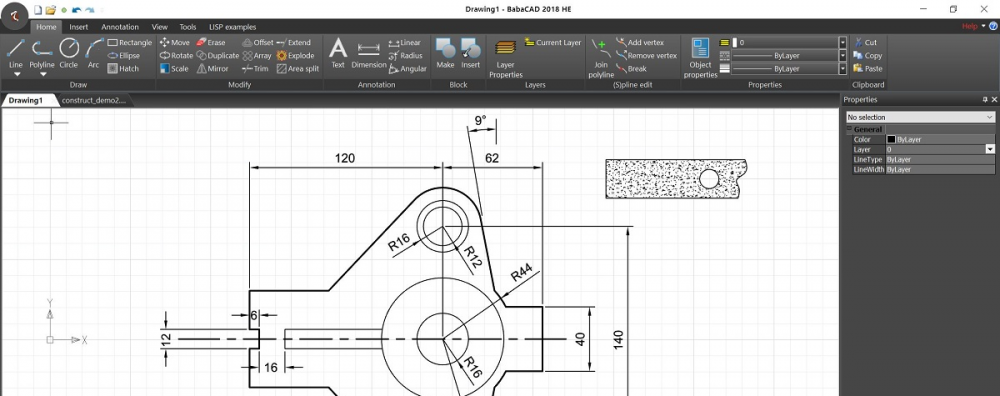Apple Mac version of BabaCAD is released on Mac App Store on Dec-21. It’s professional CAD (computer-aided-design) developed as native 64-bit Mac OS X application. Multiple drawings interface, DXF file format (dwg will be available later in version update). Draw line, polyline (with bulge segments), arc, ellipse, circle, hatch with number of patterns included. Make and insert block, insert and save images of popular image formats as png, jpg, gif, tif. Export drawing to image or pdf document. Plot from layouts with multiple viewports available.
BabaCAD for Mac version has a LISP scripting enabled. Just run APPLOAD command (or find in menu) and load your favourite lisp (.lsp) program. Then just type lisp function name to start using lisp function.
To plot in scale, click “Page setup” in File menu, then choose “BabaCAD” from “Settings” list box. Plot setup dialog will appear where you can choose plot units (mm or inch) and specify plot scale.
Object tracking and snap is enabled by default. Move cursor pointer across end-points or specific object to see snap markers (end-point, nearest , intersection, perpendicular) and tracking lines (horizontal ,vertical, extension….).
You can also insert images into your drawing. Click on image insert icon and choose image from dialog. Then, specify insert point and scale factor to insert image in the drawing. Images will be saved among all other geometry objects and blocks.
As every professional CAD application, BabaCAD for Mac comes with support for inserting text, block, hatch, formatting layers, dimensioning (linear, aligned, angular, radius, diameter), modify tools including trim, extend, array, mirror, duplicate, block explode etc.
BabaCAD for Mac page link: http://www.babacad.com/mac